Get caught up on the announcements in a flash.
by Liam Tidwell
Get caught up on the announcements in a flash.
by Liam Tidwell
Why Do People Create Viruses?
You’d be right in thinking it’s hard to program a computer virus that can spread across the world in a flash - we’re talking days of constant desk-jockey nerd-work. So why do they bother? Well, it generally comes down to 3 reasons: Money, showing off their skill, or to simply cause damage. While showing off or being a jerk is pretty self-explanatory, the money side is fascinating.
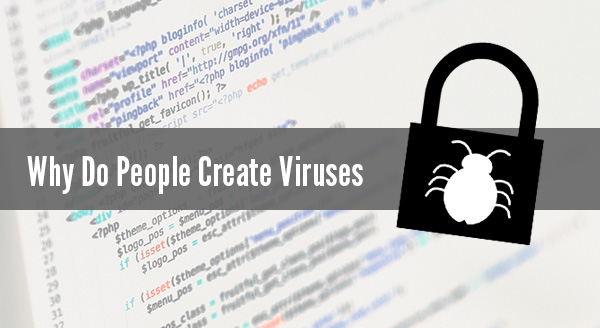
Here’s how people are making money with computer viruses:
Bank account theft: Virus creators are more than happy to help themselves to your bank details, sneaking in to grab your login details or credit card info. They can either transfer your funds away or use your credit card details to go on a shopping spree. Sometimes they’ll leave the fun to another person though, and simply sell your details to the highest bidder.
Ransomware: Rather than a financial snatch and grab, sometimes a virus will encrypt your files and demand money for the unlock code. Without a true backup plan in place beforehand, you’re at their mercy. You’ll be given very helpful information on how to pay, plus a firm deadline before your files are destroyed permanently.
Ad swappers: A cheeky technique, this is when they create a virus that either puts annoying ads on websites you visit, or places affiliate codes on pages so that when you buy something legitimately – eg, from Amazon – they get a percentage as a ‘referral fee’. Their kickback doesn’t make your purchase cost more and you may not even know you’re supporting their activities.
Bitcoin mining: You might have heard of digital currencies being used for payment, but did you know you can also earn them with your computer processing power? Unfortunately, ‘renting’ out your computer’s processing power means paying more in running costs than you’d make – unless you were very clever and sneaky, and used a virus to rent out other people’s computers.
Botnets: Certain infected computers can be remotely controlled to do whatever the virus creator wants. In this case, they’ll usually set the infected bot computers to overwhelm a target web server, like an e-commerce store. Sometimes it’s done as revenge, but more often it’s blackmail. The ‘Botmaster’ says “pay me X dollars or I’ll crash your site during the biggest shopping day of the year.”
Account stealing: Subscription accounts like Netflix and Hulu are often hijacked, leaving you to pay the bill for someone else’s entertainment. But sometimes, virus creators go one step further with online gaming accounts. All those digital items that you fought so hard for (special clothing, weapons etc.) can carry real world value and be stolen from your account and sold on a black market.
by Liam Tidwell
If you’ve ever had a sudden computer problem, you know it can be very stressful. So much of our day-to-day life requires having access to a working computer.
Homework, budgeting, bills, even browsing dinner recipes all have a degree of urgency that means dealing with a broken computer is inconvenient. I offer two options: remote repair or bring it in. Which is the best choice for you?

Benefits of Remote Support
Speed: If remote repair is a possibility, I can connect via the Internet and start working on it right away. You could also just leave it turned on in the morning and go to work as normal, while i’m able to conduct the repair and have it ready for your return. Without this option, you’d need to fit a trip into my office to drop the system off.
Convenience: You get to skip the unpleasant tasks of unplugging the PC, untangling the cables and carting it into the repair store. Even then, once repaired, you’d still be privileged with carrying it back home and playing a game of which-plug-goes-where.
Computers may be getting smaller, but they’re still heavy and fiddly! Laptops are designed to be moved around often and it may not be a problem to stop at the repair store, but traveling with a desktop PC requires a little more effort and a lot more inconvenience.
Negatives of Remote Support
Limited repair options: A remote connection can only repair certain software problems, not hardware problems. It’s impossible to swap out a failed part remotely, and unless you’re confident in your own repair skills, guided physical repair isn’t viable or advisable either.
Occasionally the problem will also be outside the computer, perhaps a troublesome peripheral or connection. I may be able to walk you through correcting some of these minor problems, but it is likely some will still require a physical call-out or bringing your computer to my shop.
Connection speed: A slow or unstable connection will make a remote repair take longer and increase the difficulty of the task. The extended time can impact the cost of the call, and in extreme cases, can negate any benefits of skipping effort required to bring it in and haul it back to your home/business. Your connection needs to allow me to see real-time responses as if I were sitting there.
Accessibility: If your computer won’t start or can’t connect to the Internet at all, I can’t log in. This includes seeing a ‘blue screen of death’, boot failure and Windows load failure. As much as I’d like to help you, being able to log in to your system is a vital step for the remote repair process.
Remote support and repair is often the ideal situation, purely for speed and convenience. As a bonus, in the event the remote repair is unsuccessful, it also means I now have a better idea of the problem and can speed up any on-site or in-store repairs. Remote support is the best option for many repairs and gets your computer working again with minimal disruption and lowest cost.
So, to review: If you have a problem, can get into your machine and have a decent internet connection, give me a ring to see if you can skip the part where you put pants on and have to come down to my shop.
Need a repair? Call me at 903 686 0200 to get started.
by Liam Tidwell

Browser
A piece of software used to view web pages, videos and other online content. A core component of going online, as it interprets & converts the computer languages HTML, Javascript and XML into human-readable form.
The most popular browsers in 2017 are Google Chrome, Safari, Firefox and Microsoft Edge*. (*Internet Explorer has been superseded and is no longer recommended due to security concerns)
Electronic Mail (also commonly spelled with a hyphen: ‘e-mail’) is typed messages sent from one person/business to another via the Internet. It’s delivered almost instantly and then waits patiently for the recipient to open and read it. A digital equivalent of mail delivered by postal carrier
You’ll need a webmail service (e.g. Gmail) or installed software (e.g. Outlook) to read, write and send, but you can also set your smartphone up for this. Most emails are in the form of letters, newsletters or catalogs, often with a more casual tone. Email can include text, links to the internet and images, but not video/sound.
Encryption
Before important data is sent over the internet, it’s scrambled to turn it into gibberish which means nothing to anybody who might intercept it. Unless there’s been a massive security breach, only the sender and intended recipient will have the decryption key to turn it back into readable data.
You don’t have to encrypt your own data as it happens automatically. Your email provider and important places like banks and online stores have digital security systems that to care of the encryption/decryption for you.
Firewall
A firewall is a security measure similar to a one-way valve for your network. Outbound traffic is generally less restricted but when an unauthorized inbound user attempts to gain entry, the firewall blocks the path until it’s cleared internally. Suspicious activity can also be controlled on a case by case basis via firewall rules.
HTTP and HTTPS
These are abbreviations for the transport protocals (rules) of how data is transmitted to your computer. The actual mechanics are incredibly complicated, but the terms have one very important distinction:
HyperText Transfer Protocol (HTTP) means images, text and links will appear in your browser over plain text (unencrypted)
HyperText Transfer Protocol Secured (HTTPS) means the page (or elements os) has an added layer of security to further protect information from hackers/observers. Data sent through pages with this prefix is encrypted before transmission.
IP Address
Every device that accesses the Internet is assigned a IP address to identify itself. It’s used to make sure when you request a page or document, it’s sent to you – and not someone in Alaska. Your IP will look something like ‘202.9.64.55’ and may be referred to as fixed or dynamic.
ISP
Your Internet Service Provider (ISP) is the company that allows you to connect to the Internet. They’ll also offer extra services like email or web hosting.
Malware
A broad term to describe viruses and malicious software. Malware can manipulate you into paying money, take control of your computer, steal your private details, break your computer in some way, or just cause general havoc. Instead of listing each specific threat, you’ll commonly see them lumped together under ‘malware’.
Router
The traffic system for your network, connecting computers and devices within the home and acting as a basic defensive gateway to the Internet. These hardware devices can be wired or wireless, and allow you to share one Internet connection amongst all the computers/devices in your home.
Social Media
A broad term to describe all the websites and applications used to share and interact with others online. To fit this umbrella, the site needs to allow user profiles, live updates and the ability to add friends/followers.
The most common social media applications are Facebook and Twitter.
Spam and Filtering
Any unsolicited messages sent over the Internet, usually in bulk, are called spam. Usually, it’s electronic junk mail, but it’s also a technique hackers use to trick people into clicking links to their malware.
Email applications are reasonably good at identifying spam and should sift it automatically to a spam folder before you see it. Occasionally, the filters get it wrong and you may find a relevant email needs to be dragged back to your inbox.
URL
Each website has a unique address on the web known as its URL (Uniform Resource Locator). URLs commonly end in .com but can also end in a country specific extension like .com.au or .fr, or more recently, in new and exciting extensions such as .xyz or .me
Have questions about other terms?
Give me a ring at 903 686 0200!
by Liam Tidwell
The countdown is on for Windows Vista users. On 11th April 2017, Microsoft will cease all support and security patching, just like they did with previous Windows versions. Naturally, you’re not exactly leaping for joy at this news!

The longer your computer goes past the end date, the higher the chance of a system breach. While you’re watching the count-down and thinking about scheduling an upgrade sometime soon, cyber-criminals are making plans of their own. As time progresses, they’ll actively target out-of-date systems and search for vulnerabilities.
Love Vista or hate it, it is time to leave Vista behind, as continuing to use it will leave your computer to exposed. Risks include:
Security risks: While Microsoft may have patched the gaps exploited during the Vista lifetime, there are many more just waiting to be discovered. It gets worse: your antivirus program is unlikely to intercept these attacks. Hackers are extremely fast to exploit newly-discovered vulnerabilities and without Microsoft working just as fast to close them, the risk increases exponentially every time you turn the computer on.
Compliance risks: For business users, this is a big one. Many businesses are subject to conditions that require them to run an operating system that’s regularly patched. For those working with sensitive, legal or private data, this is even more important. Continuing to use an unsupported OS places not just the system security at risk, but also the entire business.
Software incompatibility: New applications are created exclusively for current operating systems. This means you can’t upgrade past the software you now have, and will soon be phased out of new updates and options across all application types.
The solution is quite simple: upgrade or replace your OS before the April 11 deadline. It matters not if you replace the entire system or just upgrade Vista to a newer OS such as Windows 7, 8.1 or, Windows 10. Vista will continue to work after April 11, but every day you use it puts your system at increasingly higher levels of risk.
Call me at 903 606 0200 to plan your upgrade today.
by Liam Tidwell
Have you heard the term Internet of Things? Well, the Internet of Things (IoT) is real. It’s real useful, real convenient, but unfortunately, it comes with real risk as well.
Internet of Things –You arrive at home and the door unlocks because the system, sensing the key in your pocket, recognizes you. The lights switch themselves on and your favorite Pandora station starts streaming through the house. The temperature is already perfect, and as you head for the fridge, you notice an alert on the screen congratulating you on exceeding your exercise goals today and you opt for a healthy snack.
No longer just a scene from a movie, this is actually available today thanks to the Internet of Things (IoT). Almost anything can be turned on or off now via the internet. An entire industry has popped up to help users create a custom experience designed around their unique needs. Electronic locks, lights, healthcare wearables and household appliances are just the beginning. IoT goes beyond devices you can use to surf the web – it’s a global revolution. Adapters can transform even the most random appliance into a connected gadget, as well as add new layers of functionality. Cloud software is creating piggy-back connections, resulting in not just a new experience, but a new way of interacting with the data produced. It may all seem impossibly futuristic, but IoT is less about technology and more about enhancing relationships, the relationships between people-people, people-things and things-things. Millions of people are wearing a Fitbit or Jawbone to track steps and calories, while others are letting their fridge order groceries! The practical applications are almost endless: GPS trackers on pets, home security via webcam, patient monitoring of blood pressure/heart rate, weather monitoring, and remote power points. No more worrying all day if you left the iron on, just push a button on your phone and know for sure it’s turned off. Of course, with all this connectivity comes risks. While the idea of having your toaster hacked is a bit mind-boggling, technology connected to the internet is open to exploitation. The webcam that allows you to monitor your pets may also allow other people to glimpse inside your home, but only if it’s not secured properly. Unfortunately, it only takes one small gap for a cyber-attack to get through, and once in, all connected devices are at risk. Having your lights taken over by a far-away prankster may seem like a small risk, but gaps allow them into your computers, phones and other internet connected devices. The part movies skip over is the networking protections which exist in the background, shielding against attacks. Taking the time to properly secure your IoT device is essential to making sure you get the whole, happy future-tech experience. You should make sure your devices are up to date, secured with strong passwords, isolated from the rest of your network (and devices), and understand any other unforseen threats. If this sounds like too much work, you don’t know how to do it, or just don’t want to, I’m here to help. I’m a fan of IoT devices and excited to see what new things can be done next with them! Have some IoT devices in your life ? Liam – |
by Liam Tidwell

Ransomware has undeniably been the biggest security threat of 2016. No-one was safe. Hackers targeted everyone and everything, including home PCs – and they were astoundingly successful – earning themselves upwards of $846 million from US reported incidents alone. Business is booming for hackers, with thousands of attacks each day bringing in an average of $640 per target. Perhaps even more alarmingly, the financial cost of each individual attack is on the rise – the more ransomware proves to be an easy earner for them, the more they demand each time.

For a quick payday, some hackers offer to ‘rescue’ you from immediate danger – for a fee. One method is to trick you into thinking you have a virus that will spread if you don’t pay money to remove it immediately. Another much scarier method is to pretend to be the FBI and say your computer was involved in a crime (anything from money laundering to child pornography) and you can avoid going to prison by paying a few hundred dollars.
Thousands of regular people are also waking up every day to discover they’ve been locked out of their own files. Entire music and video libraries, digital photos from the past 5 years, personal budget files and even their secret novel draft …all held hostage until the user pays a ransom. The encryption is so strong and unbreakable that paying the ransom often becomes the only solution.
The way ransomware gets onto your computer is deviously simple. Generally, the hackers convince you to click an email attachment/link or pop-up. With both approaches, the hacker usually offers helpful information, for example:
It’s so tempting to click through for more details and that’s what the hackers count on. Their messages and pop-ups aren’t obvious threats and so slip easily under our radar. Unfortunately, they’re not the most trustworthy bunch so paying may not actually unlock your files, and one payment can quickly become several.
To make matters worse, they can encrypt any backups connected to your computer too, like a USB drive. Having a backup is super important in any situation, but in cases like this, the right backup is needed. Not only one stored separate from your network, but one created recently with all the files you can’t bear to lose. Before restoring your backup, however, you’ll need to make sure the malware isn’t lurking in the background, ready to not just re-infect your restored files but also the backup drive itself.
To avoid finding yourself up to the waist in ransom demands or sending hackers money each month, we recommend being wary of email attachments, even from friends and family. If you’re not sure what the file is, don’t click it. They may not have sent that email intentionally; their infected system may be auto-emailing everyone in the address book. You should also be careful with any popups that appear out of place, especially ones that try to make you panic. If it doesn’t sound right or look right, don’t click it. Ransomware is just too dangerous to risk.
Call us to set your computer up with protections against ransomware, and put backups in place that will keep your important files safe.
by Liam Tidwell
Remember the awe you felt when you turned on your new computer and it loaded in a flash? Your computer was the envy of your friends and you weren’t afraid to bathe in its glory. Push the power button, Boom – ready to go, those were the days!
After a year or two though, it doesn’t seem as zippy…no, you’re not imagining it. It really has slowed down, not just in comparison to newer models and your expectations…There’s a measurable drop in efficiency that has nothing to do with worn out parts. The good news is a little maintenance can have it cruising at top speed again. Let’s take a leisurely walk through the system and look at some of the culprits:
Start-up applications: It’s super convenient to have Skype start automatically and your anti-virus too. In fact, many of the applications starting themselves with the computer are essential to your experience. But some of them are getting a little too ‘helpful’.
For example, iTunes helper loads in the background to speed things up when you connect your device – but if you can’t even remember the last time you ran iTunes on your computer, then it can go. Programs like that are holding a portion of your processing power and adding to your speed issues. The average home computer automatically loads around 80+ programs at start-up!
Temporary junk: Computers are kind of messy. They leave temporary files and snippets of information all over your hard drive, each action leaving a trail like a toddler roaming around with peanut butter fingers. Every webpage, every image on the webpage, every program, and every game you run leaves something behind.
It may be the tidbits of information called “cookies”, saved game files, auto-restore files, or even simple work history so you can click undo a hundred times.
More junk can contribute to a slower computer.
Viruses and malware: These infections sit in the background consuming resources while doing various nightmarish things. They may be spying on your actions, stealing your information or reaching out through your network to infect others. Often, the impact is limited to seeing your computer slow to a crawl, however the financial costs of an infection can reach into the thousands with the multiple crypto-infections currently running rampant. More on crypto-infections later this month.
Bloating: With every new version of software comes a new set of features, startup sequences and design improvements. The problem is the application becomes larger and larger with each new version, requiring more system resources to install and run – and slowing your computer down.
Just like cars, computers require regular maintenance to avoid problems and keep things running efficiently. We offer a comprehensive tuneup service to bring your computer back to its original speed and extend its life.
Give us a call at 903 686 0200 to book a tuneup today.
by Liam Tidwell
Now that the school holidays have started, children have all the time in the world to spend with their best friend: Technology.
Waking early to sneak in a couple hours of Minecraft, Roblox, YouTube or Xbox…grabbing their ‘educational’ iPad and Facetiming a friend…sending emails and texts…it’s open season during school holidays!
Not just the younger children, but teenagers too.
To be honest, as an adult, we really have no idea what’s cool or what they’ve been introduced to at school. They’re digital natives and use it in ways we would never dream of.

All we know is that they’re going to using their devices and we won’t be able to watch them every second of the day. Plus of course, no matter how many Cyber-Safety talks they’ve had, how many times they can parrot the rules back, they’re children and they don’t always stop to think.
A Parental Control Software (PCS) package is essentially an internet filter for children. It takes all the icky, inappropriate things online and blocks your child from accessing them, seeing them or even knowing they exist.
Adults can override and disable the software easily, so their own experience is unchanged and not monitored.
You’ve probably even heard of people using “Net Nanny” or “K9 Web Protection” – these are two very well-known and reliable options available.
As an added bonus, Parental Control Software can also be used to put time limits on internet usage, or even log all online activity. While you may not feel the need to review the logs on a daily basis, they can be vital in identifying cyber bullying, sexting, or inappropriate relationships. Parents around the world credit these logs with saving their child’s mental health, and occasionally, their life.
The best time to install Parental Control Software is now, before your children become comfortable with unrestricted access, and before they see things they shouldn’t.
Take the time while you are off work to reign in your children’s internet access.
by Liam Tidwell
People happily share their private information online, building robust libraries that can easily become a one-stop goldmine for fraudsters.
It’s not exactly the intention everyone has when they sign up, as the whole point of Facebook is to share your life with your friends. It hooks us into a global community and the experience does depend on us making certain privacy sacrifices.
So how do you balance being social with staying safe?

On Facebook alone, the average person shares 13 pieces of personal information ranging from a fairly innocent name/email combo, all the way to mothers maiden name and home address.
It doesn’t sound like a lot, but those 13 pieces have the power to unravel your life within minutes.
Even checking in at home has become the norm, helping to create a multi-dimensional online identity. The details are available to anyone who cares to look, whether they’re a friend keeping in the loop, or a someone with a much darker agenda.
The problem is, you just don’t know who’s looking at your profile or why.
For example, someone could try accessing your email account by clicking the ‘Forgot password’ link. The email service follows its SOP and asks security questions like ‘which high school did you go to? What is your pet’s name?’ Unfortunately, the most common identifying checks and answers are probably available on Facebook.
**PRO TIP: Never answer the security reset questions truthfully when setting up new accounts** Use a program like LastPass to maintain this info.
Once your email address is has been breached, hackers can use that to break into other services and go through, clicking ‘Reset Password’ on site after site, account after account – they have full access to your email, so there’s nothing stopping them from emptying your bank accounts – or worse.
